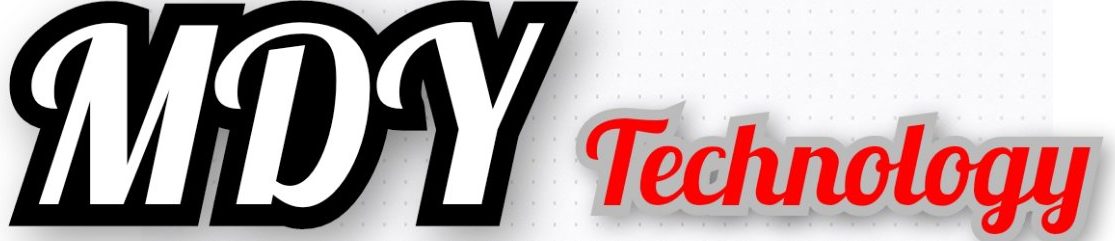In this highly computer-dependent world, there are few things that can be more irritating than a computer that takes forever to load, especially when you need to get things done for your school, office or business. There are many possible causes for a computer’s slow performance. The good thing is this doesn’t always have to be the case. Here are some of the most helpful tips that you can use to boost your computer’s speed and performance without having to spend too much on expensive programs or the hired services of a technician.
Get Rid of the Extras
* Take time to go through the files in your computer and delete anything you don’t need. Organize your files so it can be easier to keep track of those that you still use and those that you can immediately delete. Picture, audio, and video files that are saved in your computer’s memory can slow it down.
* Go through your email and delete old messages that you no longer need. Old messages can be a constant drain on your computer. Aside from your Inbox, don’t forget to also check on your “Sentbox”, “Spambox” and Drafts folder. Finally, don’t forget to empty your Deleted Items folder.
* For files that you do not wish to delete but you do not necessarily se on a regular basis, such as old photos, audio and video files, or important documents and emails, transfer them to an external hard drive so that they don’t take up your computer’s memory.
* Go to your Control Panel to uninstall any unnecessary programs. Remove old programs, such as old drivers and software from old hardware (printers, scanners, etc.) that you don’t use anymore. You can also remove games or toolbars that you or your children may have downloaded from the Internet.
* Turn off unnecessary programs that are running on your computer’s background. Check the taskbar for icons of running programs that you can close, and check your Task Manager to disable any programs and processes that may be running but aren’t showing on your taskbar.
Eliminate Viruses and Spyware
* Running a reliable antivirus program can be very helpful. It can detect and help resolve possible causes for your computer’s slow speed. If possible, allow your antivirus program to scan your computer every week.
* Remove any spyware. There are spyware tools that can either be bought or downloaded for free. You can also remove spyware manually from your antivirus program as most antivirus programs. You can also manually uninstall spyware programs from the Programs and Features folder of your Control Panel.
* Activate your antivirus program’s pop-up blocker. This will help avoid any more viruses or spyware programs from being installed in the future.
Run Regular Maintenance
* Go to your Control Panel and run the Disk Cleanup tool that comes with your Windows operating system. This will optimize your computer by removing temporary files (temp files) and cookies, as well as other unnecessary files and components that are slowing down your computer.
* Look for corrupted files that may be slowing down your computer. You can find and fix the disk errors on these files by going to My Computer and right-clicking on Drive C. From there, click on Properties and go to the Tools tab to check for disk errors.
* Your Windows computer also has a Defragmenter that you can use to speed up your computer dramatically. It can take some time for the whole defragging process to complete, but the results will be significant. The Defragmenter tool can be found in your Control Panel, and it is recommended that you defragment your computer once a month.
* Finally, you can reinstall Windows or have your computer reformatted. Before you do this, make sure you have backed up your important files.
Final Tips:
* DON’T turn off your computer’s antivirus program. Your antivirus program is designed to prevent harmful programs and viruses from causing problems that may slow down your computer’s performance.
* DON’T delete programs that you are not familiar with. Some of these programs may be needed to keep your computer running smoothly. Research first or ask the help of someone if you don’t know whether to delete a program or not.
* When running the Disk Cleanup tool on your Windows computer, it will offer you the option to delete files and programs. Read carefully through them to make sure you do not end up deleting anything you wish to keep.